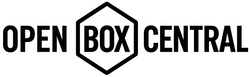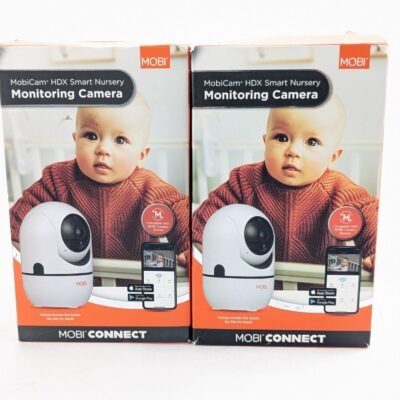Logitech G935 Factory Reset

How to Reset the Logitech G935 Wireless Gaming Headset
Updated: May 2025
Introduction
The Logitech G935 Wireless Gaming Headset offers immersive audio and wireless convenience. If you’re experiencing issues such as connectivity problems, unresponsiveness, or pairing difficulties, performing a reset can help restore functionality. This guide provides step-by-step instructions based on user experiences and official support recommendations.
When to Perform a Reset
- Headset not connecting or syncing with the USB receiver.
- Audio is distorted, inconsistent, or absent.
- Headset is unresponsive or won’t power on correctly.
- Firmware updates fail or software issues persist.
Note: Resetting the headset will not erase custom profiles or settings in Logitech G HUB.
Preparation Steps
- Ensure the headset is charged or connected to a power source.
- Disconnect the wireless USB receiver from your PC or console.
- Close Logitech G HUB and unplug any unnecessary devices to avoid conflicts.
Reset Procedure
- Power Cycle the Headset
- Turn off the headset using the power switch.
- Wait 10–15 seconds.
- Turn the headset back on.
- Re-pair the Headset
- Connect the USB Wireless Mix Adapter to a powered USB port on your PC or gaming console.
- Insert a pin into the reset port on the adapter to initiate pairing mode. The LED on the adapter will begin to blink to indicate pairing mode.
- Once the LED begins blinking, remove the pin from the reset port on the adapter.
- Turn on the headset.
- Hold the Microphone Mute button for 15 seconds. The G logo on the headset will blink to indicate pairing mode.
- The G logo turns to a solid color, and then returns to your selected lighting when pairing is complete.
- Update Firmware
- Download and install Logitech G HUB from the official website.
- Launch the software, select the device from the home screen, then go to Settings.
- If a firmware update is available, a blue “Update” button will appear under the firmware version on the top right corner of the screen.
- Perform a Hardware Reset
- Plug in the device to USB power.
- Remove the left side plate (on the mic side).
- Press and hold the hardware reset switch with a pin for two seconds. Repeat the two-second press twice.
- Test Wired Mode
- Connect the included 3.5 mm cable to the headset and test with a PC, Mac, or mobile device.
Troubleshooting Tips
- If the headset still does not function, repeat the reset process, ensuring you press the reset button firmly.
- Try using a different USB port for the receiver.
- Check for the latest firmware updates using Logitech G HUB after resetting.
- If problems persist, contact Logitech Support.
Frequently Asked Questions (FAQ)
- Will resetting delete my custom profiles?
- No, resetting the headset will not erase custom profiles or settings in Logitech G HUB.
- What if my headset still doesn’t work after reset?
- Try a different charging cable or USB port, reinstall Logitech G HUB, or consult Logitech Support for possible hardware issues.